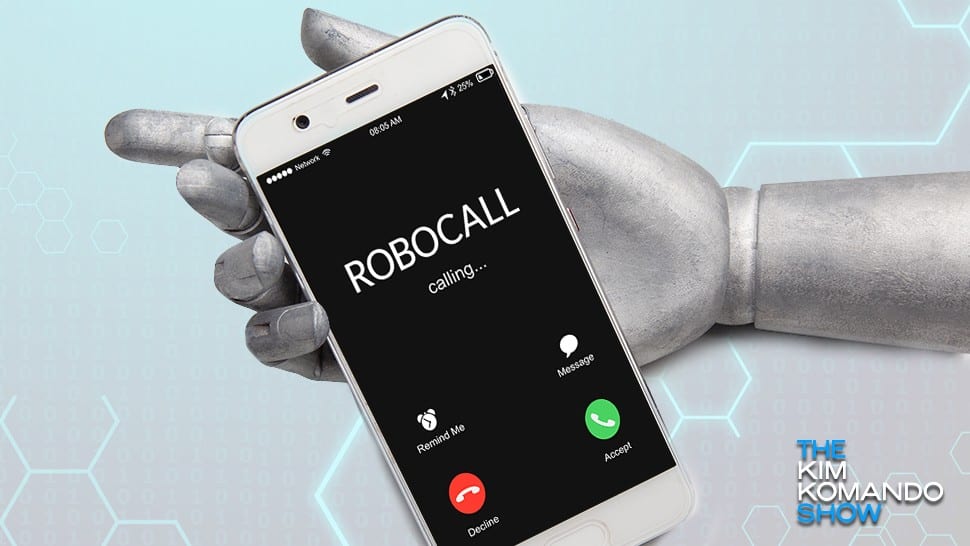Some robocalls are easy to spot. When a robotic voice warns your car’s warranty is out of date or that a credit card you don’t have has been compromised, it’s obvious you should just hang up.
But what if you got a call from a real person at a hospital, saying there’s been an emergency? That happened to Kim recently. She didn’t fall for it, but it would have been all too easy to let emotion win out over logic.
With scammers getting smarter, you need to know how to stop these invasive, annoying calls.
There are a few steps you can take on your own — and some with the help of your carrier — to curb or put a stop to them. If you’re sick and tired of robocalls and want to enjoy your phone in peace, here are seven ways you can tell these scammers to take a hike.
1. Reject anonymous calls automatically on your landline
Many robocalls come up as “blocked,” “unknown” or “private” on your caller ID, while most businesses and human beings come up as identifiable phone numbers. Chances are, you can stop all anonymous calls without missing anything important.
If you use a landline service, you may have access to Anonymous Call Rejection. To activate it, dial *77 and you will hear three beeps. Hang up and any call that hides its number will be rejected.
This service varies by carrier and some charge extra. But it’s a helpful tool to stop scammers or legitimate robocallers who slip through the Do Not Call Registry. Tap or click here to see even more useful “star codes” for your landline.
NOTE: *77 works only for landline phones. Dialing *77 on your mobile phone might connect you with emergency services, depending on your location.
2. Join the National Do Not Call Registry list
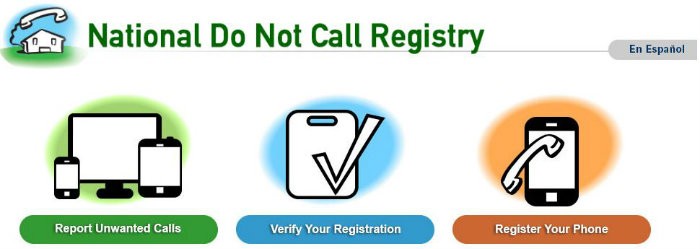
Millions rejoiced when the FTC created the National Do Not Call Registry — and in a perfect world, signing up would stop telemarketers from calling you. Technically speaking, putting your name on the list makes it illegal for telemarketers to call you.
But scammers don’t exactly follow the rules, nor do they care about this list. That said, it’s still smart to register your number as an added layer of protection against unwanted calls coming from within the U.S.
Joining the National Do Not Call Registry is simple. Go to the website donotcall.gov and enter the landline or cellphone number you want on the list. Note that different regulations govern fax numbers, so don’t waste your time.
You can also call 1-888-382-1222 from any phone you want to put on the list. That’s all it takes; your number stays on the list until you ask for it to be removed or you give up the number.
Once you sign up, the Do Not Call list takes you off for-profit business call lists, but this effect isn’t immediate. Telemarketers only update their listings periodically, which is why the FTC says it can take up to 31 days.
Political organizations, charities and survey-takers are still permitted to call you. Businesses you’ve bought something from or made a payment to in the last 18 months also have a right to call. When they call, however, firmly tell them to take you off their list and they have to honor your request, although they might still try to talk you into reconsidering.
3. Use carrier tools to block unwanted calls
All four major carriers give you tools to identify, filter and prevent suspected robocall numbers from dialing or texting your phone. Some require an extra monthly fee to activate these services, but network-level blocking is free of charge across all the carriers.
AT&T
AT&T subscribers can use a free iOS and Android app called AT&T Call Protect. It has automatic fraud blocking and suspected spam warnings. You can manually block unwanted calls.
Other free options include:
- Scanning and blocking suspected scam calls and robocallers.
- Advance warnings of potential telemarketers or spam calls.
- Non-contacts can be sent straight to voicemail.
- Customized blocklists.
- Reporting robocalls that make it through the filters.
For $3.99 a month, AT&T customers can also use Call Protect Plus, which includes the above features, plus:
- Alerts that tell you how likely it is an incoming call is spam.
- More details about “unknown” callers.
- Reverse number lookup.
- Customized call filter options.
Verizon
Verizon says it has identified 300 million spam and scam phone numbers to block with its Call Filter app. This database is integrated into all of the following anti-robocall measures.
Free options include:
- Identifying unknown numbers by name, if possible.
- Scanning and blocking suspected incoming scam calls.
- Reporting robocalls that make it through your filters.
- Reverse number lookup.
For $2.99 per month per line or $7.99 per month for three or more lines, you can use Call Filter Plus, which includes:
- Spam lookup, which gives you access to more than 100 million known spam callers from Verizon’s database.
- Blocking unknown numbers once and memorizing the numbers for the future.
- Rank callers based on robocall likelihood.
T-Mobile & Sprint
T-Mobile and Sprint are now one company, which means subscribers get the benefit of two massive databases of known scam callers.
You won’t just get that, though. T-Mobile rolled out an anti-robocall campaign called Scam Shield, which is now standard for all T-Mobile and Sprint subscribers. Scam Shield includes the following benefits:
- All incoming calls are now automatically filtered on the network level to make sure they’re real.
- Enhanced Caller ID will display a “Scam Likely” label on phone calls that happen to make it through the filter.
- A “proxy phone number” will be given to subscribers for use in place of their own for online sign-ups and subscriptions.
- Be ID Aware, which notifies you when your private information is compromised and shows up for sale on the Dark Web.
To activate these features, T-Mobile customers can dial #662# on their smartphones and press the call button. For the proxy number, you’ve got to download the Scam Shield app from the iOS App Store or Google Play. Available to all customers, Scam Shield gives you control over anti-scam protections like Scam ID, Scam Block, and Caller ID.
In 2019 alone, over 58 billion scam calls and robocalls cost Americans more than $10 billion. Luckily, T-Mobile’s Scam Shield offers you a massive set of free solutions designed to stop scammers in their tracks. Tap or click here to see how easy it is to finally silence spam.
Full disclosure: T-Mobile sponsors Kim’s national radio show.
4. Use the best apps to block robocalls
Another way to stop nuisance calls on your smartphone is via call-blocking apps. These apps can identify who is calling you and block unwanted calls that show up on crowd-sourced spam and robocall lists.
Here are the top call blocking apps we’ve tried. We recommend trying different free trials to see which one works best for you before you spring for a long-term subscription.
Nomorobo
Nomorobo is an iOS and Android app that offers real-time protection from a growing list of robocallers, telemarketers and phone scammers.
Here’s how it works: Nomorobo lets the phone ring once, then tries to identify the caller. If the number is on the app’s robocaller list, the app will automatically block the call for you.
Nomorobo is free to use for 14 days, and then it costs $1.99 per month or $19.99 for a year. To sign up, you will need to provide Nomorobo with information. List the type of phone you have — wireless or landline — and select your carrier.
Truecaller
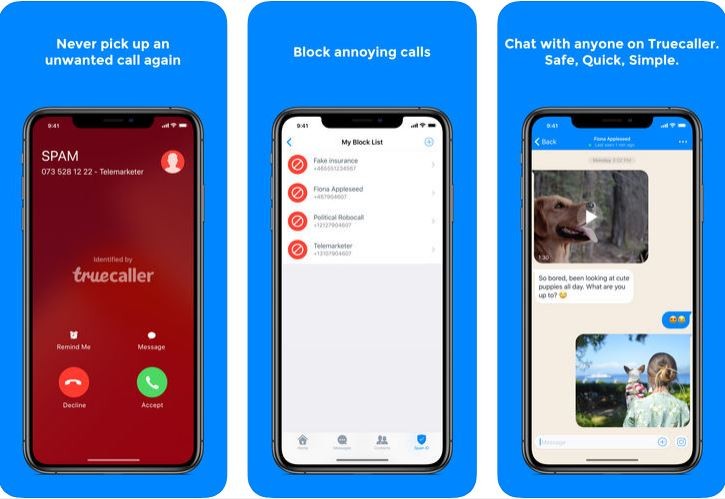
The Truecaller app for iOS and Android lets you find out who’s behind that unknown number. Copy and paste the number into the app’s search bar. Truecaller will search the unknown number to find out who it is. With a community-based spam list from over 250 million users, it’s a great resource to avoid answering an unwanted robocall.
Another great feature of Truecaller is its ability to block spam calls. When a pesky telemarketer calls, there will be a big warning in red, telling you that it’s a spam call. Just swipe up when this happens to automatically block that caller and add them to the spam list.
The Truecaller app is free to use, and you can upgrade to a premium, ad-free version with extra features for $2.99 per month.
Hiya – Caller ID & Block
The Hiya – Caller ID & Block app is perfect for identifying calls that you want to accept and blocking calls and texts you want to avoid. The Hiya app is available for free on both Apple and Android gadgets with no ads, and it is simple to use. If you had to choose one, this is the best choice.
It allows you to block calls, blacklist unwanted phone numbers and text messages, reverse phone search incoming call information and receive spam alerts. The app is powered by a database of hundreds of millions of phone numbers confirmed to be spam by other users.
DoNotPay/Robo Revenge
This new entry into the robocall blocking scene features an option to get back at robocallers for wasting your time.
This app automatically registers your phone number on a Do Not Call list, gives scammers a fake credit card number so they leave you alone and sends a dispute letter on your behalf demanding compensation. Tap or click here for more details on this groundbreaking app.
5. Some phones block robocalls automatically
Did you know that some smartphones already have built-in spam and robocall protection in place? Samsung’s flagship Galaxy and Note smartphones have a native feature called Smart Call that automatically screens and flags suspicious numbers.
Google’s Android smartphones like the Pixels and the old Nexus and Android One have built-in spam call protection. With this feature, users with Caller ID enabled will get a warning if a suspected spam call or robocall is received.
Aside from ignoring the call, the user has the option to either block the number or whitelist it if the spam flagging is deemed an error. Any blocked number can be unblocked at any time. An option to report the call to Google is available.
With an iPhone running iOS 13, you can turn on Silence Unknown Callers to avoid getting calls from people you don’t know. To turn on Silence Unknown Callers, go to Settings > Phone, scroll down, then select Silence Unknown Callers.
If you have iOS 14, the feature is auto-enabled. Want to double-check it’s up and running? Head to Settings, click on Phone and then tap on Call Blocking & Identification.
Unknown calls are sent to voicemail and appear in your recent calls list. If the call comes from a number you have texted with or one that someone has shared via email, the call with go through as normal.
6. Block individual phone numbers
Here’s a feature available on any iPhone and Android — the ability to block specific numbers. Although this cannot possibly stop every robocall and spammer number, you can at least block the recurring ones.
iPhone
On an iPhone, open your Phone app, go to your Recents tab, then tap the circular information icon on the right side of the number you want to block. On the next page, scroll all the way down to the bottom and tap Block this Caller to put the number on your block list.
Android
On Android, open the phone app and tap the three-dot “more” icon, followed by Call History. Tap the number you want to block, and on the next page that appears, tap Block/report spam.
You can also block unknown numbers in a similar way. Open the phone app and tap the three-dot “more” icon, followed by Settings. Choose Blocked Numbers, then turn on Unknown. This will block calls from private or unidentified numbers.
7. Set your phone on do not disturb
To block every number except your most trusted contacts or favorites, you can turn on your iPhone or Android phone’s built-in Do Not Disturb mode. It’s an extreme solution but it will definitely stop all unwanted calls, including robocalls, telemarketing calls and spam calls.
Keep in mind that you may miss some legitimate calls when this mode is on, but unknown callers will always have the option to leave a voice message. You can add any number to your contacts list to let them through in the future.
iPhone
To customize your Do Not Disturb preferences on an iPhone, go to Settings > Do Not Disturb. Here, you can turn the mode on, set a Do Not Disturb schedule and set your allowed calls to either all your saved contacts or just your Favorites list.
To quickly activate Do Not Disturb, go to your iPhone’s Control Center (swipe down from the upper-right corner on iPhone X and later, swipe up from the bottom for other iPhones) and toggle the Do Not Disturb switch. The icon looks like a moon.
Android
On Android, go to Settings > Sound (or Sound & Notification in some phones) > then tap Do Not Disturb to customize your Do Not Disturb settings.
To activate Do Not Disturb, simply swipe down from the top of your display to access the Quick Menu, then tap the Do Not Disturb icon to turn it on. (This may vary, depending on the manufacturer and model of your Android phone.)
Bonus: Use common sense
This may be the simplest solution to robocalls, but it’s worth trying and won’t cost you a dime.
If you receive a call from an unknown number or one that doesn’t show up on caller ID, don’t answer. If it’s an important call, the person will leave a message and you can get back to them. If you can ignore the volume of robocalls coming in and self-filter the important ones, you can avoid even engaging with these scammers in the first place.
But be advised: If you answer the phone and the caller (often a recording) asks you to hit a button to stop receiving calls, just hang up. Scammers often use these tricks to identify and target live respondents. Once they know the number is active, you may be targeted by more calls in the future.